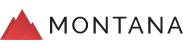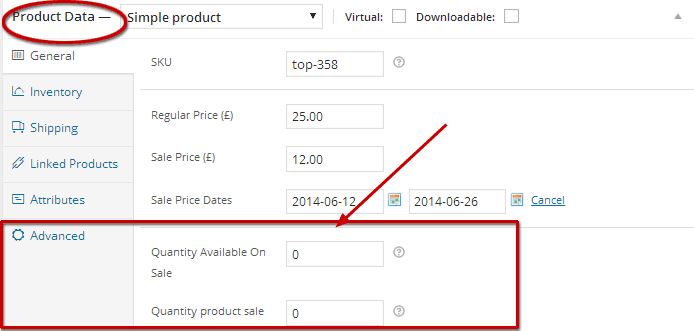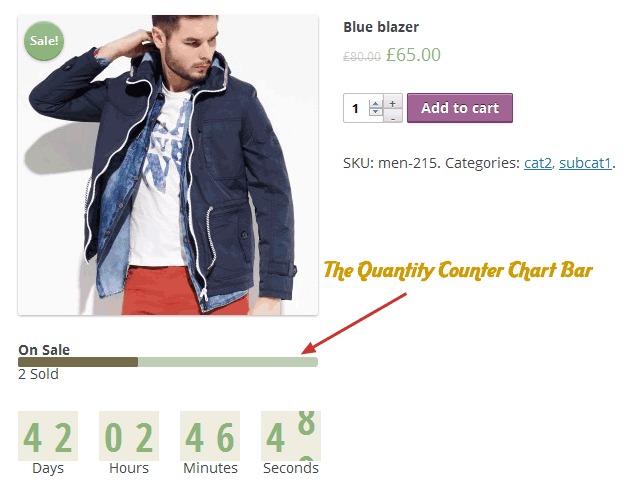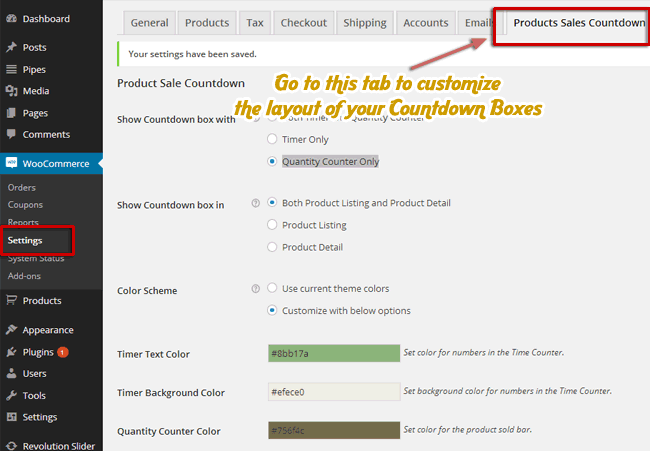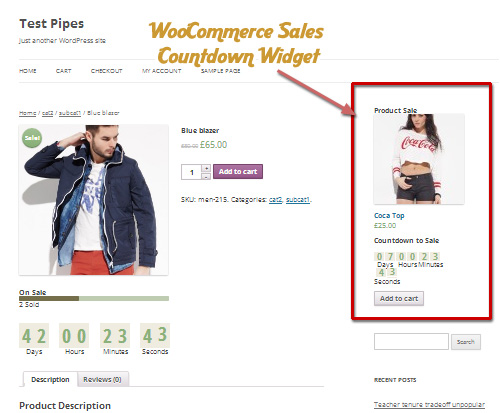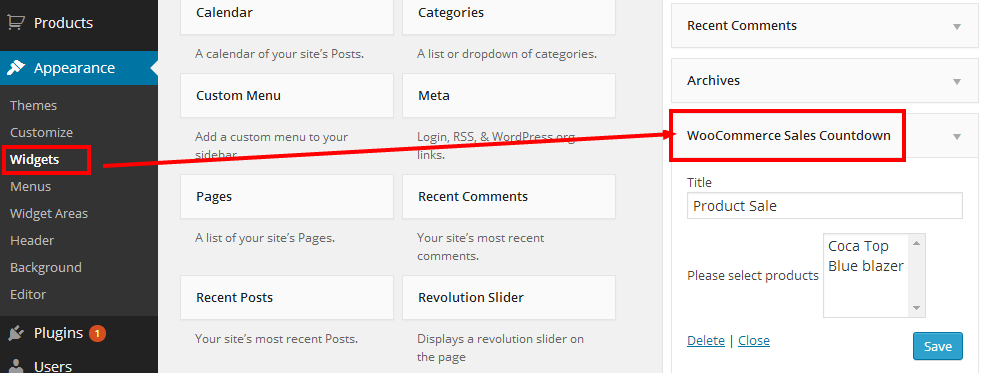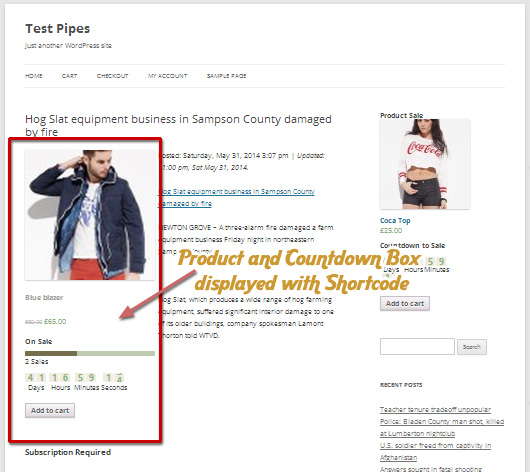Product From
WooCommerce Sales
Countdown Shortcode
[product_sale id=”1269″]
WooCommerce Sales Countdown shows a countdown box attached to the product on sale, with a timer counting down to the end of your sale period, or the beginning of an up-coming one, according to the sale schedule that you set for each product with WooCommerce. It is the a fantastic plugin to promote your sale campaigns for WooCommerce sites.
WooCommerce Sales Countdown will also allow shop owners to limit the quantity of products being sale during a campaign. It will also show the number of sold products in a chart bar.
WooCommerce Sales Countdown also comes with a Widget that can be dropped in a Sidebar to highlight the products on-sale.
Look at the left side of your screen. We are actually displaying the On-sale
Products over there with a WooCommerce Sales Countdown Widget
A shortcode is also provided and your also place your sale products together with their Countdown box any where on your pages and posts with it.
For an example, look at the Product Box on your right side. Yes, it actually
is a WooCommerce Sales Countdown Shortcode.
Another benefit that makes WooCommerce Sales Countdown a very comfortable plugin to use is that you won’t have to worry about your shop being slowed down when showing multiple countdown boxes. It won’t make any bad effect on the loading speed of your shop at all.
WooCommerce Sales Countdown Configuration
Set Sale Product Quantity
After the activation, WooCommerce Sales Countdown will automatically add 2 options to each of your WooCommerce product on sale.
You can set Limit for the Quantity of Products On-salehere, as well as input the number of product that was sold. These numbers will be reflected on the Quantity Counter Chart Bar.
Countdown Box Settings
To configure the display of your Countdown boxes, please access WooCommerce >> Settings Menu. and switch to the Products Sales Countdown tab.
Below are Options you can use to customize the layout of your Counter boxes.
- Countdown Box Elements: You can choose to show your Countdown boxes with just the Countdown Timer, or Sale Quantity Chart Bar, or both.
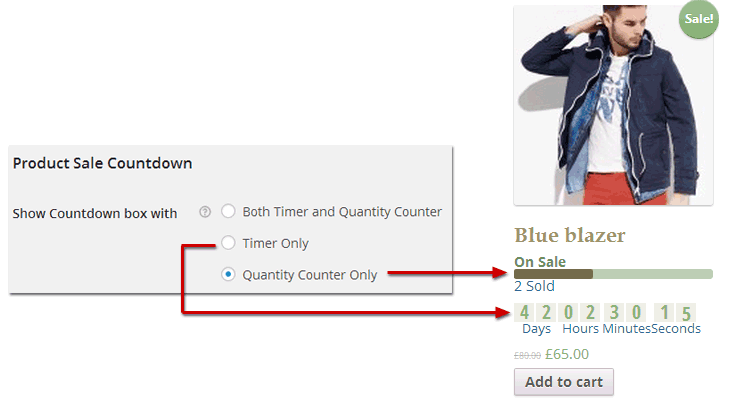
- Countdown Box Position: You can also decide to show multiple Countdown boxes on one page in your Product listing sections, or only with the Product Detail
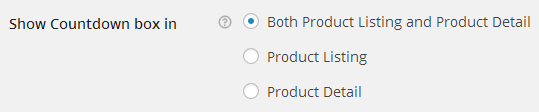
- Color Scheme: You can also choose to display your Countdown boxes with the default WooCommerce Color Scheme, or Customize it with WooCommerce Sales Countdown options to add more color to your shop
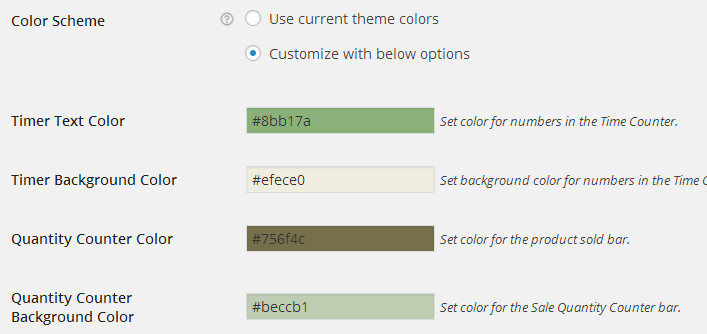
- Heading Text: You can set custom Text to separate on-sale counter from up-coming sale counter
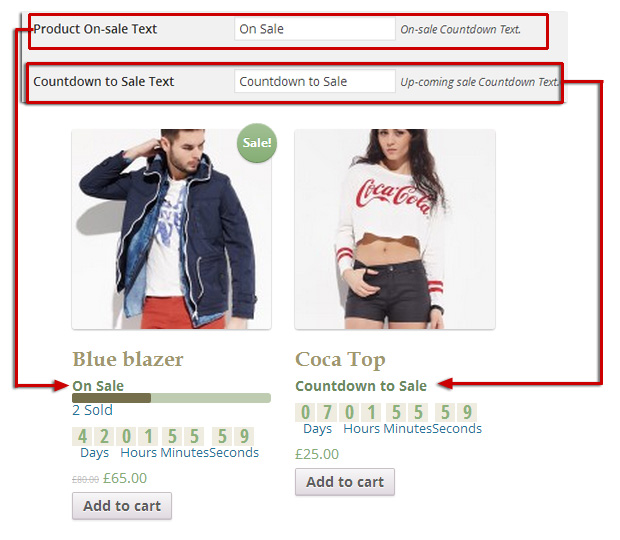
Displaying WooCommerce Sale Countdown box
Displaying in Widget:
WooCommerce Sales Countdown plugin also comes with a Widget for you to show the products on sale together with theirs countdown boxes in your sidebars.
You will be able to find when accessing the Appearance >> Widgets menu in your Dashboard.
You can select multiple products to shown with this Countdown Widget.
Displaying with Shortcode
We also provide a shortcode for you to put your products together with their Countdown boxes on any post or page.
You only need to insert the text below into your Post or Page content:
[product_sale id="58,54"]
Please insert IDs of products you want to show with the Post or Page content into the id parameter, these products will be displayed in the content with their Countdown boxes.